
| Article #62 |
| Setting up Your email in FlexiAuction |
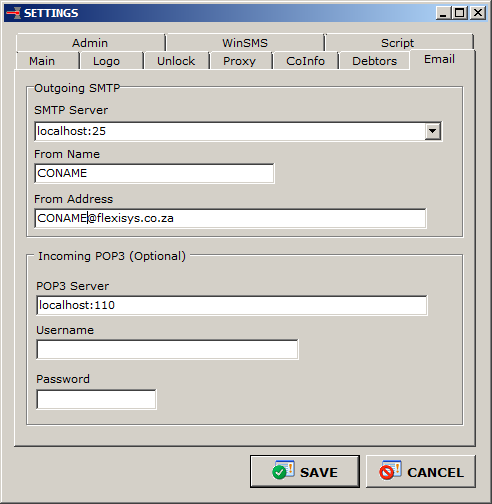 This must be setup correctly to enable you to use
the CRM Communicate module to send emails to customers/prospects.
Go to TOOLS > Settings > Email
SMTP Server
Usually this will be the Outgoing Mail server as set in your
mail client (e.g. Outlook)
Go to your mail client, or contact your network administrator
for this details.
Format:
username++password@server:port
e.g. Username=peter, password=12345, Outgoing server = mail.isp.com
peter++12345@mail.isp.com:25
Note if the username is an email address, replace the "@" with "[at]"
e.g. Username=peter@isp.com, password=12345, Outgoing server = mail.isp.com
peter[at]isp.com++12345@mail.isp.com:25
To use the username and password from your "Incoming POP3" below:
Set as [pop]@mail.isp.com:25
FROM NAME
The name that will displayed to the recipient on his/her email.
FROM ADDRESS
The email address that will displayed to the reciepient on his/her email,
and be able to reply to.
Using Gmail to send email
If you do not already have a GMAIL account, then
go to http://www.gmail.com
and create an account.
Select the following item from your SMTP server list:
username[at]gmail.com++password@smtp.gmail.com:465%
and replace the "username" with your GMAIL username, and
the "password" with the GMAIL password.
E.g.:
Your GMAIL username is "johan" and your password is "1234"
Change
username[at]gmail.com++password@smtp.gmail.com:465%
To
johan[at]gmail.com++1234@smtp.gmail.com:465%
This must be setup correctly to enable you to use
the CRM Communicate module to send emails to customers/prospects.
Go to TOOLS > Settings > Email
SMTP Server
Usually this will be the Outgoing Mail server as set in your
mail client (e.g. Outlook)
Go to your mail client, or contact your network administrator
for this details.
Format:
username++password@server:port
e.g. Username=peter, password=12345, Outgoing server = mail.isp.com
peter++12345@mail.isp.com:25
Note if the username is an email address, replace the "@" with "[at]"
e.g. Username=peter@isp.com, password=12345, Outgoing server = mail.isp.com
peter[at]isp.com++12345@mail.isp.com:25
To use the username and password from your "Incoming POP3" below:
Set as [pop]@mail.isp.com:25
FROM NAME
The name that will displayed to the recipient on his/her email.
FROM ADDRESS
The email address that will displayed to the reciepient on his/her email,
and be able to reply to.
Using Gmail to send email
If you do not already have a GMAIL account, then
go to http://www.gmail.com
and create an account.
Select the following item from your SMTP server list:
username[at]gmail.com++password@smtp.gmail.com:465%
and replace the "username" with your GMAIL username, and
the "password" with the GMAIL password.
E.g.:
Your GMAIL username is "johan" and your password is "1234"
Change
username[at]gmail.com++password@smtp.gmail.com:465%
To
johan[at]gmail.com++1234@smtp.gmail.com:465%
