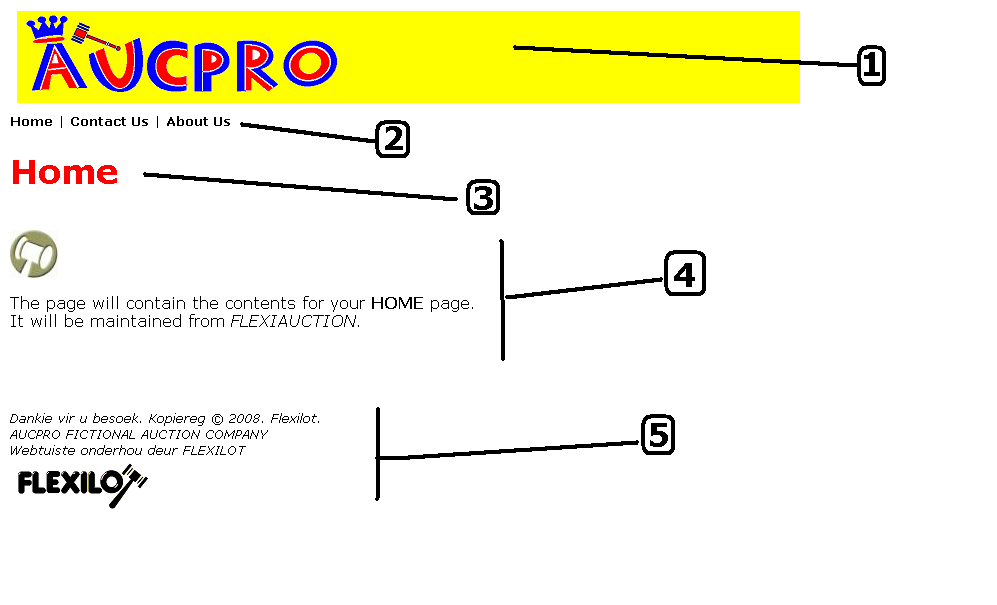 1) Predefined Banner (can only be changed by us)
2) Your defined menu page list
All pages where menu is set to "Y" in specified order
3) The page heading (as set in CAPTION)
4) The page content (as set in PAGE CONTENT)
5) Predefined Footer (can only be changed by us)
By default banner.jpg in your company folder is displayed as header
By default the Flexilot information is displayexd as footer
By default style.css is used to display styling for your webpage.
Please contact us to change this, if required
Common images in FLEXILOT IMAGE folder
Prefix with "*" to use as a link/picture: e.g. PICTURE: *pkat.gif
1) Predefined Banner (can only be changed by us)
2) Your defined menu page list
All pages where menu is set to "Y" in specified order
3) The page heading (as set in CAPTION)
4) The page content (as set in PAGE CONTENT)
5) Predefined Footer (can only be changed by us)
By default banner.jpg in your company folder is displayed as header
By default the Flexilot information is displayexd as footer
By default style.css is used to display styling for your webpage.
Please contact us to change this, if required
Common images in FLEXILOT IMAGE folder
Prefix with "*" to use as a link/picture: e.g. PICTURE: *pkat.gif
 Proxy settings
Use Proxy.txt in your profile folder to define your proxy server for internet access.
E.g.
Proxy settings
Use Proxy.txt in your profile folder to define your proxy server for internet access.
E.g.
| Basic=yes USER:username:password IP=10.0.0.2:8080 |
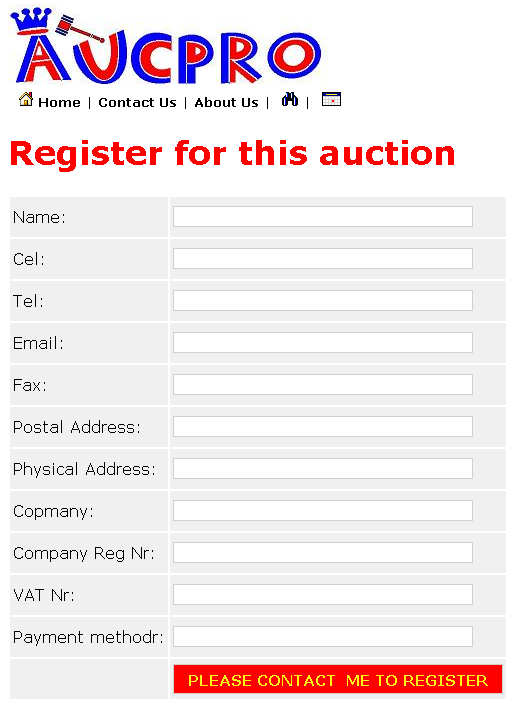 User will complete registration form online and submit it.
You will receive an normal email from the FLEXILOT system
NAME=Wihan Kotze
EMAIL=wkotze@wccsoft.co.za
CEL=072 110 4050
TEL=051 000 0000
FAX=051 000 0001
ADRPOST=pobox 123 bloemfontein
ADRPHYS=7de laan bloemfontein
FIRM=flexiauction
FIRMNR=00/00000/000
FVATNR=4700000000
PAY=CHEQUE
EVENT=1000
CO=AUCPRO
IPADR=41.243.131.159
DATE=3/7/2008 12:13:52 AM
FORM=REG
Copy the content of this email to your clipboard
User will complete registration form online and submit it.
You will receive an normal email from the FLEXILOT system
NAME=Wihan Kotze
EMAIL=wkotze@wccsoft.co.za
CEL=072 110 4050
TEL=051 000 0000
FAX=051 000 0001
ADRPOST=pobox 123 bloemfontein
ADRPHYS=7de laan bloemfontein
FIRM=flexiauction
FIRMNR=00/00000/000
FVATNR=4700000000
PAY=CHEQUE
EVENT=1000
CO=AUCPRO
IPADR=41.243.131.159
DATE=3/7/2008 12:13:52 AM
FORM=REG
Copy the content of this email to your clipboard
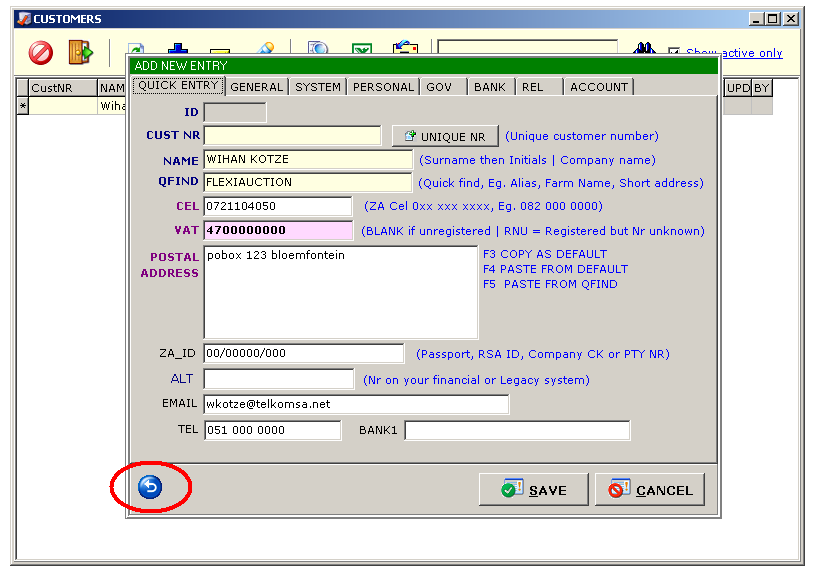
 You will create the customer in the FLEXIAUCTION SYSTEM
The "CUST NR" must be the customer 10-digit mobile number.
You will create the customer in the FLEXIAUCTION SYSTEM
The "CUST NR" must be the customer 10-digit mobile number.
This article is NOT verified or spellchecked
Please click the link below to read the related article.
Export invoices to Pastel
Update from an e-mailed UFZ file
Network setup
Printer setup
DEBTOR SYSTEM
Excel Tips
MEAT Processing Overview
Adding Event Expenses or Income
Change RMLA Rates
How to make a backup
How to get the Beta release
Create an event with lots from another event
How to clear all bids, buyers and prices
Automatically invoice buyers/sellers
Important VAT Notes
How to Update to the newest version
Sending us a FXE
How to do Multi-Owner Purchases
How to install FlexiAuction from a CD (New Customer)
How to move FlexiAuction to another computer
Start capturing lots
Adding a new event
How to Capture a lot
How to add a customer
Assigning buyer numbers
Entering the lot prices
Multiple Buyers
Changing date and currency format
Changing invoice variables
Balancing an auction
Invoice Buyers and Sellers
SUBJECT TO CONFIRMATION
Reprinting Invoices
Making changes to multiple lots
Shuffle Lots
Invoice payment CONTRAs
Main window
Login
Settings
Customers
Requirements
Events
Items/Stock
Users/Clerks
Definitions
Change Log
Working with SA Studbook assistant
Maintain Your Website
Creating pages on your website
Importing Lots From Excel
Working with the Store
Agents
Agent Commission
CRM GUIDE
Delete Generated Files
Setting up Your email in FlexiAuction
How to Stop/Start SQL Server
How to setup you domain at HETZNER
Transaction Summary
Printing cheques on a dot-matrix printer
Change Paytype on issued invoices
Warehouse
Stock Keeping module
License Verification Code
Change company details for document printing
Thank you for visiting our website. Copyright © 2005. All rights reserved.
Wibakor CC 1997/035379/23 T/A FLEXIAUCTION

