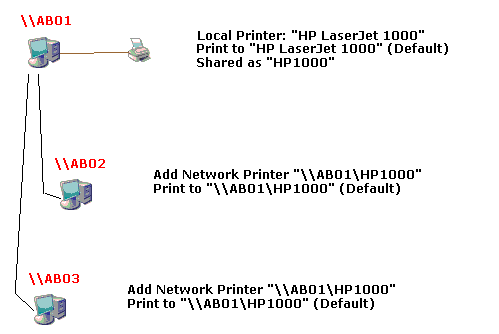
This article is NOT verified or spellchecked
Please click the link below to read the related article.
Export invoices to Pastel
Update from an e-mailed UFZ file
Network setup
Printer setup
DEBTOR SYSTEM
Excel Tips
MEAT Processing Overview
Adding Event Expenses or Income
Change RMLA Rates
How to make a backup
How to get the Beta release
Create an event with lots from another event
How to clear all bids, buyers and prices
Automatically invoice buyers/sellers
Important VAT Notes
How to Update to the newest version
Sending us a FXE
How to do Multi-Owner Purchases
How to install FlexiAuction from a CD (New Customer)
How to move FlexiAuction to another computer
Start capturing lots
Adding a new event
How to Capture a lot
How to add a customer
Assigning buyer numbers
Entering the lot prices
Multiple Buyers
Changing date and currency format
Changing invoice variables
Balancing an auction
Invoice Buyers and Sellers
SUBJECT TO CONFIRMATION
Reprinting Invoices
Making changes to multiple lots
Shuffle Lots
Invoice payment CONTRAs
Main window
Login
Settings
Customers
Requirements
Events
Items/Stock
Users/Clerks
Definitions
Change Log
Working with SA Studbook assistant
Maintain Your Website
Creating pages on your website
Importing Lots From Excel
Working with the Store
Agents
Agent Commission
CRM GUIDE
Delete Generated Files
Setting up Your email in FlexiAuction
How to Stop/Start SQL Server
How to setup you domain at HETZNER
Transaction Summary
Printing cheques on a dot-matrix printer
Change Paytype on issued invoices
Warehouse
Stock Keeping module
License Verification Code
Change company details for document printing
Thank you for visiting our website. Copyright © 2005. All rights reserved.
Wibakor CC 1997/035379/23 T/A FLEXIAUCTION

