
| Article #32 |
| Invoice Buyers and Sellers |

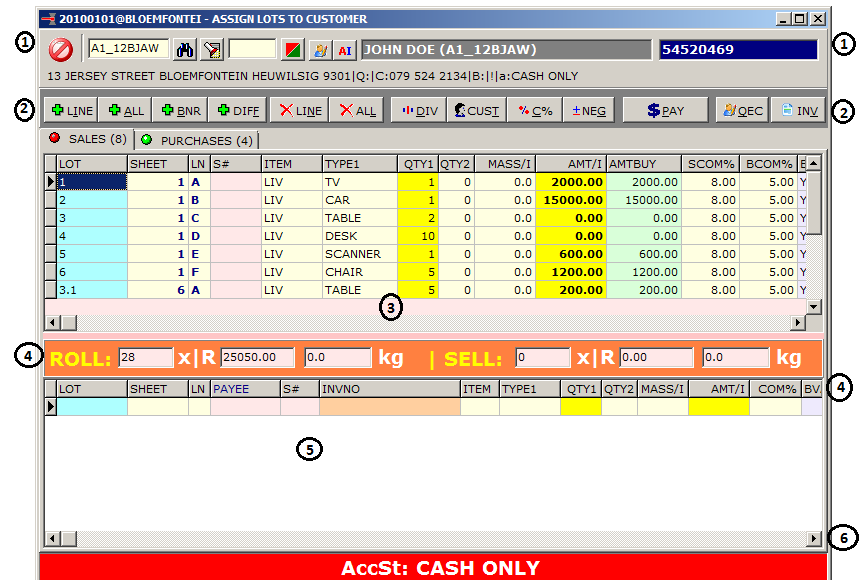 (1) Select the customer or click the binoculars to search for a customer
Or enter the buyers number in the right hand block
(2) By using the Action buttons, lots can moved to/from the Working Area (5)
from where it will be invoiced. All lots in the working area will be invoiced.
(1) Select the customer or click the binoculars to search for a customer
Or enter the buyers number in the right hand block
(2) By using the Action buttons, lots can moved to/from the Working Area (5)
from where it will be invoiced. All lots in the working area will be invoiced.
 will add the specific line you have selected
will add the specific line you have selected
 will add all the lines
will add all the lines
 will add the difference between (3) and (5)
will add the difference between (3) and (5)
 will remove a selected line from the working area (5)
will remove a selected line from the working area (5)
 will remove all lines from the working area (5)
(3) Vendueroll entries are displayed here showing all the lots the customers sold/purchased.
If both sales and purchases exist for the customer the CONTRA tab will be displayed.
(You can then select Sales or purchases)
(4) The status panel will show if the vendueroll is balancing with the assigned lots.
If it balances it will be GREY, otherwise ORANGE to warn you that assignment is not completed.
(5) Working Area from where it will be invoiced. All lots in the working area will be invoiced.
(6) The Warning panel will show any warning for this customer.
(Click to clear locks)
After you have added the lots you want to invoice click the
will remove all lines from the working area (5)
(3) Vendueroll entries are displayed here showing all the lots the customers sold/purchased.
If both sales and purchases exist for the customer the CONTRA tab will be displayed.
(You can then select Sales or purchases)
(4) The status panel will show if the vendueroll is balancing with the assigned lots.
If it balances it will be GREY, otherwise ORANGE to warn you that assignment is not completed.
(5) Working Area from where it will be invoiced. All lots in the working area will be invoiced.
(6) The Warning panel will show any warning for this customer.
(Click to clear locks)
After you have added the lots you want to invoice click the  button
button
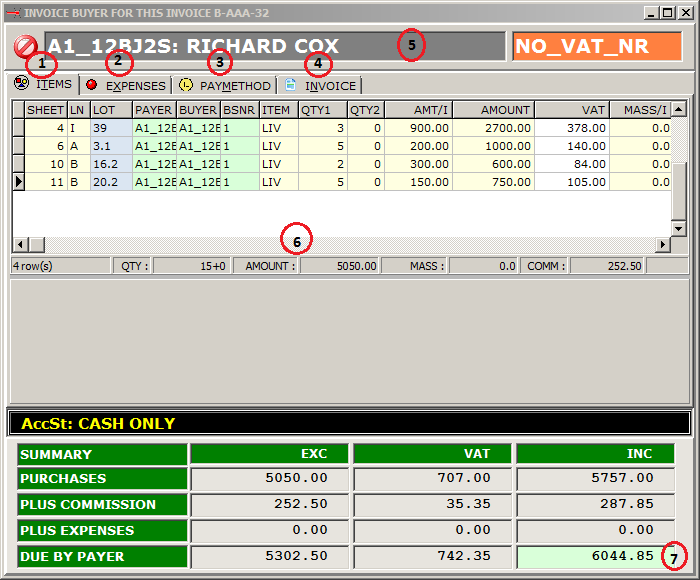 (1) The items tab that will show a list of items
(2) Expenses tab where you can add expenses
(1) The items tab that will show a list of items
(2) Expenses tab where you can add expenses
 To add an expense click the add button
To add an expense click the add button
 to change it
to change it
 to delete it
(3) Paymethod tab where you choose how the customer will pay
right click in the method field and choose from the list of options
to delete it
(3) Paymethod tab where you choose how the customer will pay
right click in the method field and choose from the list of options
 Adds the total of the invoice
Adds the total of the invoice
 Click this button to add a new expense
Click this button to add a new expense
 to delete an expense
to delete an expense
 to change an expense
(4) Invoicing tab,we will discuss this in detail a bit further on
(5) the customer name and number that is being invoiced
(6) Invoice details
(7) The amounts
Click on expenses add any that you need, then click paymethod and then invoice
to change an expense
(4) Invoicing tab,we will discuss this in detail a bit further on
(5) the customer name and number that is being invoiced
(6) Invoice details
(7) The amounts
Click on expenses add any that you need, then click paymethod and then invoice
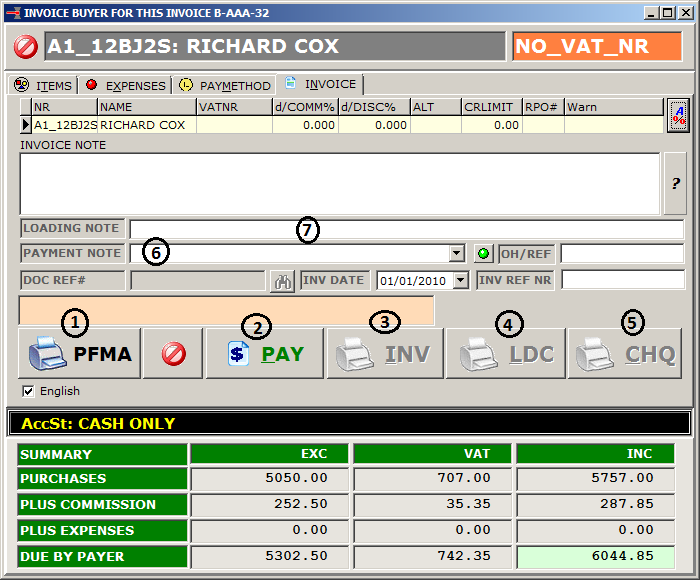 On this windows u can:
(1) Print a proforma
(2) When pay is clicked the invoice is seen as payed and done
(3) Prints the Invoice
(4) Prints loading instructions
(5) prints cheque
NOTE: if you right click on any of these print buttons a menu will be displayed where you can choose to
Print more than 1 copy of the item, or preview it in word first, and in some cases print it to a pdf
(6) Here you can add a payment note.
(7) Here you can add a loading note
Please ensure you balance the auction before finalizing it
(balancing is discussed in Article 31 How do I balance an auction)
On this windows u can:
(1) Print a proforma
(2) When pay is clicked the invoice is seen as payed and done
(3) Prints the Invoice
(4) Prints loading instructions
(5) prints cheque
NOTE: if you right click on any of these print buttons a menu will be displayed where you can choose to
Print more than 1 copy of the item, or preview it in word first, and in some cases print it to a pdf
(6) Here you can add a payment note.
(7) Here you can add a loading note
Please ensure you balance the auction before finalizing it
(balancing is discussed in Article 31 How do I balance an auction)
